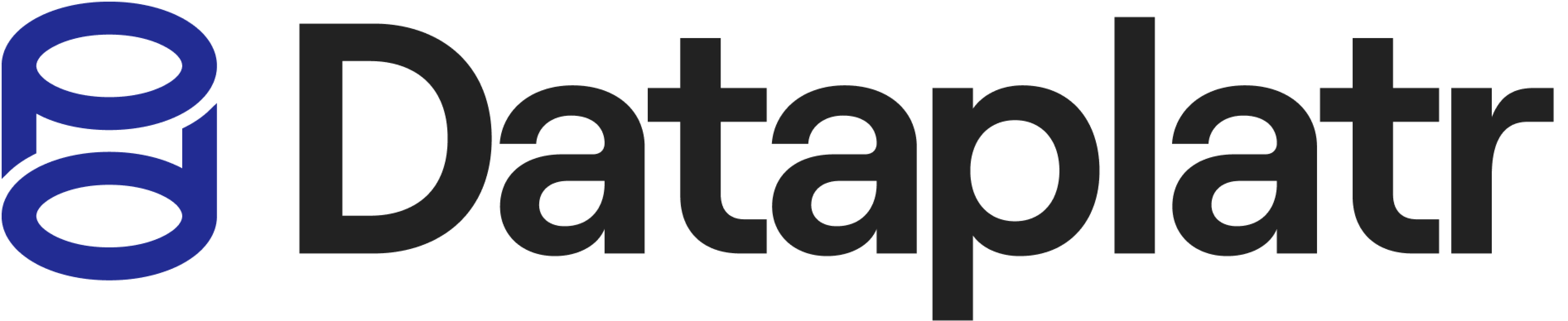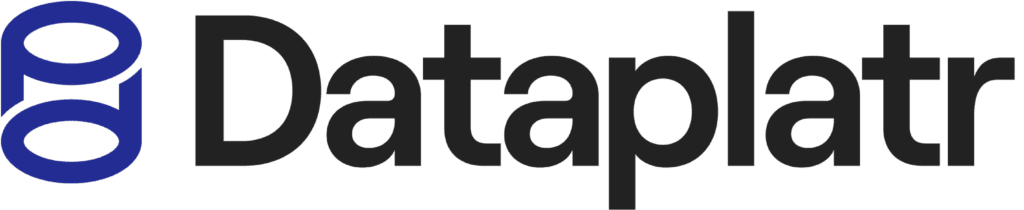Introduction:
In Google Looker, the process of generating Looks, Visuals, and Dashboards encompasses both fixed and dynamic titles. In this guide, we will delve into the art of crafting dynamic tile names, specifically centered around date-related changes. By understanding and implementing these steps, you’ll be equipped to infuse your Looker creations with dynamic flair.
Scenario:
In a recent project, I encountered a scenario where the requirement was to dynamically change the names of multiple tiles within a single report. This alteration depended on the shifting dates. Let us explore the systematic approach I employed to achieve this dynamic transformation.
Step 1: Extracting Date-Related Information
The foundation of this dynamic title creation lies in extracting relevant date-based data. By selecting the date column and extracting information such as the full month name, year, week start date, and weekend date as separate measures, we set the stage for dynamic manipulation
Step 2: Incorporating Extracted Measures
Navigate to the Explore section and choose the date column along with the extracted month measure. This forms the groundwork for dynamic title generation.
Step 3: Streamlining the Visualization
Optimize the visualization by concealing extraneous columns. Ensure that only the requisite columns are visible in the visualization section.
Step 4: Selecting Single Value Visual
To establish the dynamic tile, opt for the single value visual representation.
Step 5: Leveraging Filters for Dynamism
Incorporate filters to infuse dynamism into the titles. Select the date column as a filter, choose the “matches (advanced)” option, and assign filter values based on your requirements (e.g., “This month” for the current month or “1 month from now” for the next month).
Step 6: Enabling Tile Updates
In the Dashboard Filters, activate the Date filter and enable the tiles that necessitate updates. This step ensures that your dynamic titles adapt to evolving date ranges.
Creating Dynamic Week Titles:
For titles dependent on weeks, we can follow a similar approach.
Step 7: Extracting Week-Related Data
Create measures for the week start date and week end date. This information serves as the foundation for crafting dynamic week titles.
Step 8: Calculating Week Title
Perform a calculation using the existing columns to derive a week title in the desired format.
Step 9: Streamlining Visualization
Just as before, streamline the visualization by retaining only the essential columns.
Step 10: Choosing Single Value Visual
Opt for the single value visual representation to encapsulate the dynamic week title.
Step 11: Applying Filter Logic
Employ filter logic to maintain the dynamic nature of week titles. Select the date column as a filter, opt for the “matches (advanced)” option, and set filter values as required (e.g., “This week” for the current week or “1 week from now” for the upcoming week).
Step 12: Enabling Tile Updates
Incorporate the week titles into Dashboard Filters and activate tile updates for the relevant tiles.
Conclusion:
By constructing individual single value visuals, you can infuse your Looker tiles with the magic of dynamism, ensuring they evolve seamlessly with changing dates. This guide has walked you through the systematic process of creating dynamic titles based on date-related parameters. Remember, these steps provide a foundation for innovation — feel free to adapt and build upon them as your Looker journey unfolds.
Curious and would like to hear more about this article ?
Contact us at Info@dataplatr.com or Book time with me to organize a 100%-free, no-obligation call
Data platr Inc. specializes in data engineering & analytics with pre-built data models for Enterprise Applications like SAP, Oracle EBS, Workday, Salesforce to empower businesses to unlock the full potential of their data. Our pre-built enterprise data engineering models are designed to expedite the development of data pipelines, data transformation, and integration, saving you time and resources.
Our team of experienced data engineers, scientists and analysts utilize cutting-edge data infrastructure into valuable insights and helps enterprise clients optimize their Sales, Marketing, Operations, Financials, Supply chain, Human capital and Customer experiences.