Unlocking Google’s Enterprise Looker Custom Visualization Power: Empowering Users and Developers


Introduction
Google’s Enterprise Looker opens the door for end users and developers to take control of their visualizations, tailoring them precisely to their data and requirements. Whether you are looking to share custom visualizations through the Looker Marketplace or keep them exclusively within your project, Looker’s versatility empowers you to craft and display your data in unique ways. The Looker Marketplace serves as a hub for discovering, deploying, and managing a diverse array of Looker content, from Looker Blocks™ to applications, visualizations, and plugins.
Integrating custom visualizations into your LookML project elevates the user experience. These tailor-made visualizations are accessible via the Visualization tab within the project’s Explores. To create a custom visualization, you’ll define it in a JavaScript file. This file can either be included in your LookML project files or hosted externally.
Let us Consider the following Use Case:
While Looker offers a range of default visualization types such as tables, charts, bars, and maps, none of these inherently display the SubTotal of a measure value in relation to a specific dimension.
Resolution 1:
With the help of custom visualization by creating Report Table visualization we can achieve the Sub Totals.
Adding a custom visualization file to your LookML project. Here’s the step-by-step process to integrate your custom visualization using Looker IDE:
- Open the Looker IDE and seamlessly drag and drop your JavaScript file, which contains the custom visualization code, into your LookML project.
- Optionally, you can reorganize your files for clarity. You might choose to move the visualization file to a specific folder within the Looker IDE or even create a new folder dedicated to the visualization file.
- Access the visualization file by clicking on it within the file browser panel. Once displayed, review the file’s contents and ensure its accuracy. After confirming, hit the “Save” button to preserve your changes.
- Head to your project’s manifest file, where you will need to define the relevant visualization parameters. Consider this example: In your LookML, you’re integrating a custom report table visualization. To achieve this, you specify the custom visualization’s details, including its JavaScript file location within the LookML project’s visualizations directory.
By following these steps, you will seamlessly integrate your custom visualization, enhancing your Looker project’s capabilities.
After finalizing your modifications, proceed to commit the changes and initiate the deployment process to the production environment.
Deploying the visualization updates is essential to enable the custom visualization option in an Explore. Merely saving the updates won’t be adequate, even when working in Development Mode.
Upon successful deployment of your updates, the custom visualization will become available as an option within the Visualization tab of your project’s Explores.
Limitation: This option can be restricted to a particular project where the visualization is specified in the manifest file.
Resolution 2:
To achieve greater universality and enable custom visualizations across all projects, we can include the JavaScript file in: Admin > Platform > Visualizations
- Utilize the “Add visualization” function to generate a new visualization and complete all the necessary information.
- Utilize the Git location to retrieve the JavaScript file location for the report table visualization.
- Save the changes, and now you can utilize this visualization across all projects.
Attributes of the Report Table visualization include:
- Rapid variance calculations.
- Inclusion of subtotals (including column subtotals for tables with two levels of pivot).
- Ability to add header rows to non-pivoted tables.
- Arrangement of measure columns by pivot value or measure.
- Simple implementation of red/black conditional formatting.
- Activation of “Subtotal” formatting for highlighting transposed rows of measures.
- Utilization of LookML tags to provide default abbreviations for popular fields.
- Transformation of large tables into a single dimension value for financial-style reporting.
Conclusion:
A table dedicated to single-page, enterprise summary reports. Useful for PDF exports, report packs, finance reporting etc. Use this visualization to Attributes of the Report Table visualization include:
- Rapid variance calculations.
- Inclusion of subtotals (including column subtotals for tables with two levels of pivot).
- Ability to add header rows to non-pivoted tables.
- Arrangement of measure columns by pivot value or measure.
- Simple implementation of red/black conditional formatting.
- Activation of “Subtotal” formatting for highlighting transpose rows of measures.
- Utilization of LookML tags to provide default abbreviations for popular fields.
- Transformation of large tables into a single dimension value for financial-style reporting.
Curious and would like to hear more about this article ?
Contact us at Info@dataplatr.com or Book time with me to organize a 100%-free, no-obligation call
Follow us on LinkedIn for more interesting updates!!
Data platr Inc. specializes in data engineering & analytics with pre-built data models for Enterprise Applications like SAP, Oracle EBS, Workday, Salesforce to empower businesses to unlock the full potential of their data. Our pre-built enterprise data engineering models are designed to expedite the development of data pipelines, data transformation, and integration, saving you time and resources.
Our team of experienced data engineers, scientists and analysts utilize cutting-edge data infrastructure into valuable insights and helps enterprise clients optimize their Sales, Marketing, Operations, Financials, Supply chain, Human capital and Customer experiences.


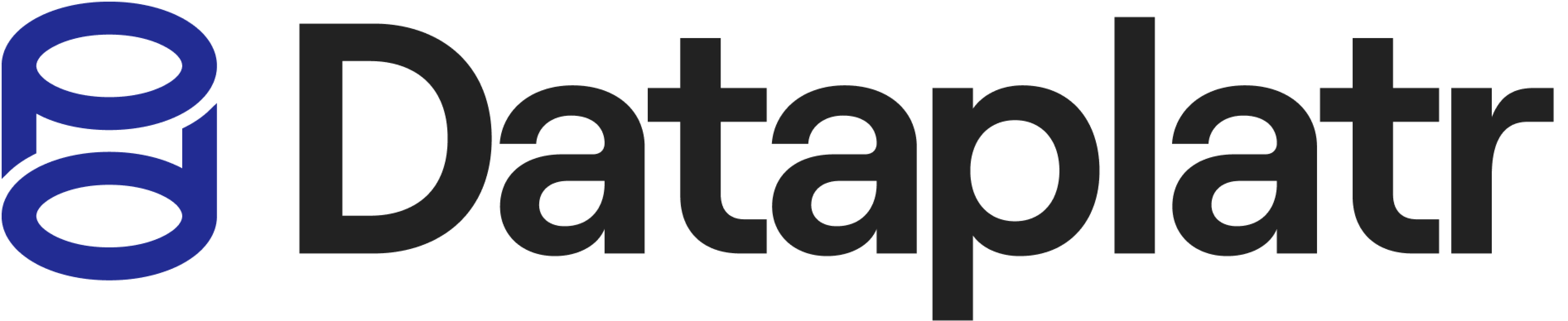
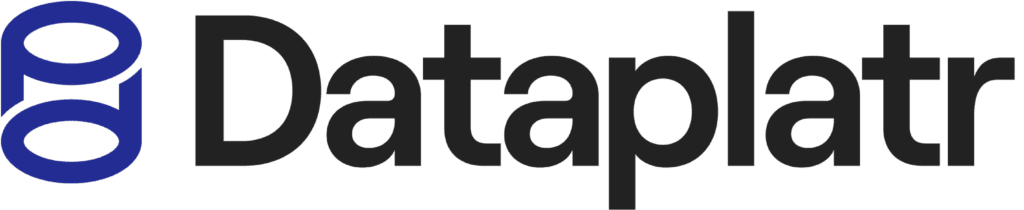
cuenta gratuita en Binance
Thanks for sharing. I read many of your blog posts, cool, your blog is very good.